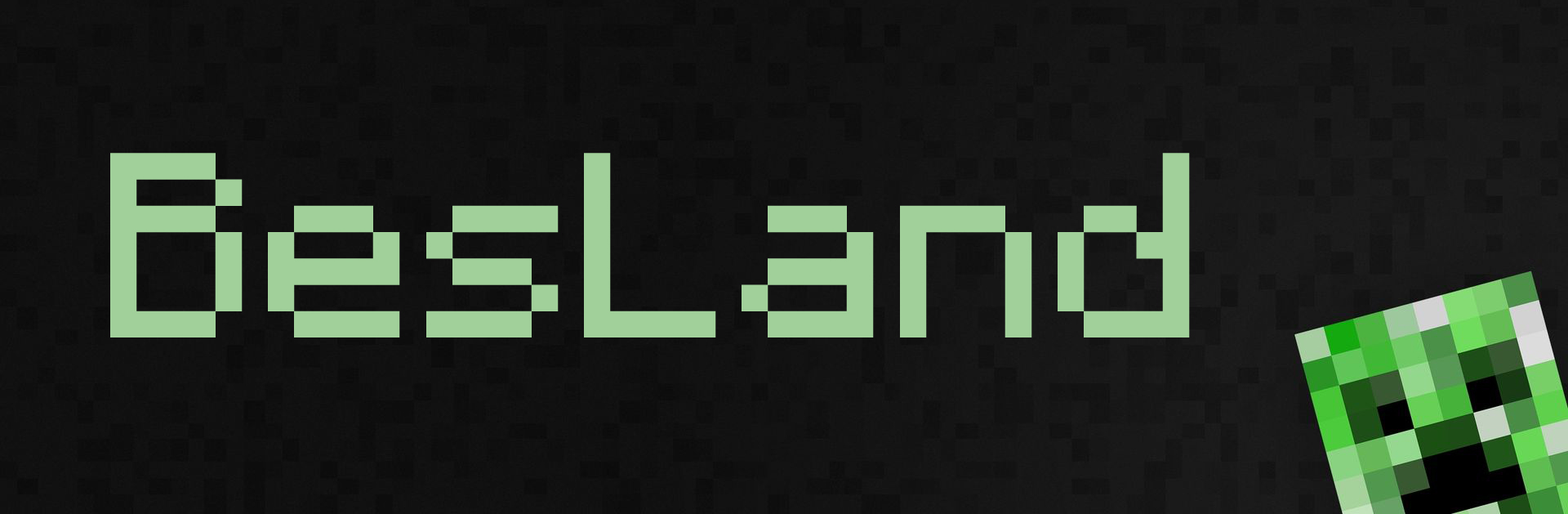When I created the folder “_ISO” my Zalman didn’t see ISO files inside it. The following instruction will probably solve this problem for all Zalman external HDD cases.
The problem was in partition style, my one by default was GPT.
After changing it to MBR, and reformat the partition into the NTFS Zalman started to see all ISO files inside.
To do this you need to:
1. Open Disk Management.
2. Remove old partition.
3. Convert the disk to MBR
4. Create a new NTFS partition.
5. Create “_ISO” folder and put ISO files there.